Main Page » Getting Started » Integrating oXygen
Integrating oXygen
This tutorial describes how to access BaseX from the oXygen XML Editor.
Currently, there are two alternatives how to use BaseX in oXygen:
- Resources in BaseX Databases can be opened and modified.
- XPath/XQuery 1.0 expressions can be run by the query processor of BaseX.
- Note: BaseX itself is a highly compliant XQuery 3.1 processor. The restriction to XQuery 1.0 arises from the XQJ Interface, which is used to establish the connection between oXygen and BaseX. We strongly encourage you to use the XML editor integrated into the BaseX GUI to edit and query your XML data!
Perform Queries
One-Time Setup
Preparations
- Download one of the complete BaseX distributions (ZIP, EXE), if necessary.
- Start BaseX (see Startup). Note: Charles Foster’s XQJ implementation provides a default (client/server) and a local driver. If you want to use the first flavor, you need to start a Database Server instance.
Configure Data Source
- In oXygen, select Options → Preferences → Data Sources.
- In the Data Sources panel, add a new data source using the New button (
+). - Enter “BaseX” as name and select XQuery API for Java(XQJ) from the Type dropdown box.
- Add the following JAR files (downloaded in Preparations procedure) with the Add Files Button. The versions of the JAR files may differ:
basex/lib/xqj-api-1.0.jarbasex/lib/xqj2-0.2.0.jarbasex/lib/basex-xqj-9.0.jarbasex/BaseX.jar, if you want to use BaseX embedded
- Under “Driver class”, choose the preferred driver class:
- Client/server communication:
net.xqj.basex.BaseXXQDataSource - Embedded use (standalone):
net.xqj.basex.local.BaseXXQDataSource
- Client/server communication:
- Click OK.
Configure Connection
- In the Connections section (in the lower half of the Data Source dialog), click New (
+). - Enter “BaseX XQJ” as name and select “BaseX” as data source.
- If you use the default driver, enter the following values in the Connection Details section:
- port:
1984 - serverName:
localhost - user:
admin - password: your password
- port:
- Click OK to complete the connection configuration.
- Click OK again to close the Preferences dialog.
Configure New Transformation Scenario
- Select Window → Show View → Transformation Scenarios.
- In the Transformation Scenarios panel, click
+and select XQuery transformation in the lower part of the dropdown list. - Enter a name for your transformation, e.g., “BaseX” like in the screenshot below.
- Specify an optional XML and XQuery URL:
- To access your database, you can use
db:get. - If you specify an XML document in the XML URL field, you can query its content using
.(dot operator) in your XQuery URL file.
- To access your database, you can use
- Choose “BaseX XQJ” as Transformer from the combo box.
- Click OK to complete the scenario configuration.
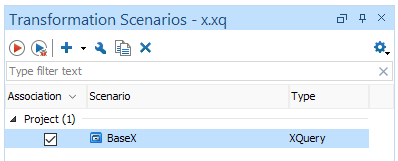
Execute Query
After the one-time setup steps are complete, you can execute your query using the new transformation scenario. Start the transformation by clicking the red Run button (Apply associated scenarios) in the Transformation Scenarios window, while your scenario is selected. The results should be immediately displayed in the result panel.
⚡Generated with XQuery