WebDAV Windows 7
This page describes how to get the WebDAV API running with Windows 7.
- Open the Explorer
- Open the “Map network drive…” dialog by right-clicking on “My Computer”
- Click on the link “Connect to a Website that you can use to store your documents and pictures.”
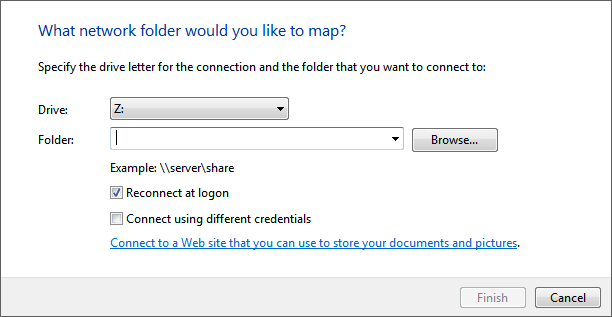
- Click “Next”, select “Choose a custom network location” and click “Next” again.
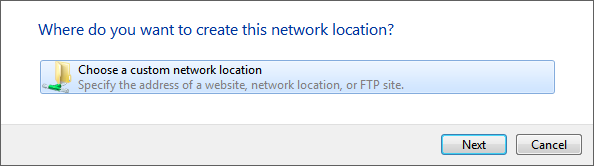
- Enter the URL address of the BaseX WebDAV Server (e.g.,
http://localhost:8080/webdav) and click “Next”.
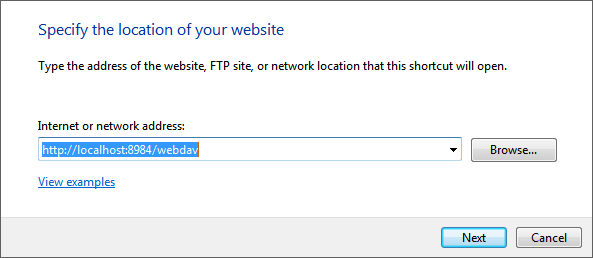
If a message saying that the folder is not valid, this is because Microsoft WebClient is not configured to use Basic HTTP authentication. Please check out the following StackOverflow entry in order to enable Basic HTTP authentication.
- Enter a name for the network location and click “Next”.
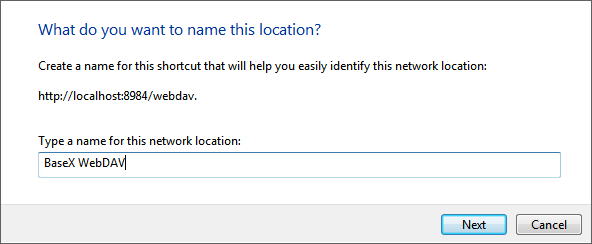
- The BaseX WebDAV can be accessed from the Explorer window.
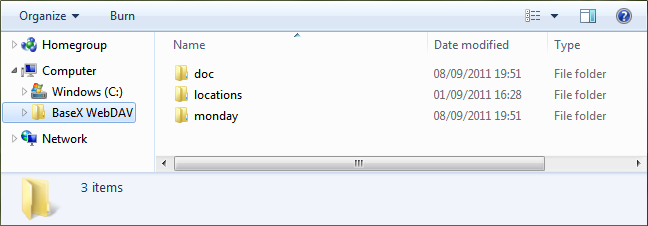
⚡Generated with XQuery