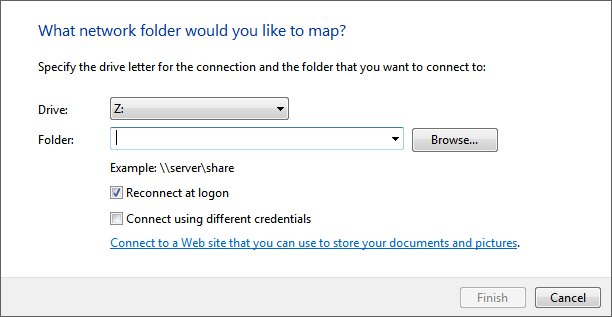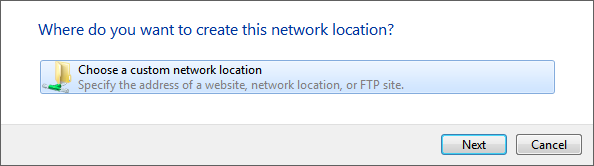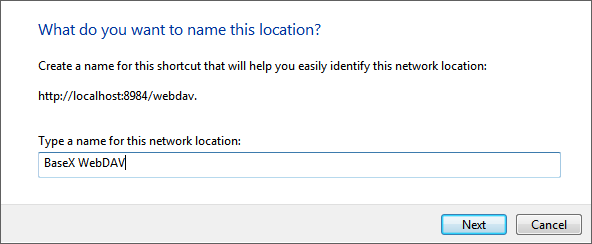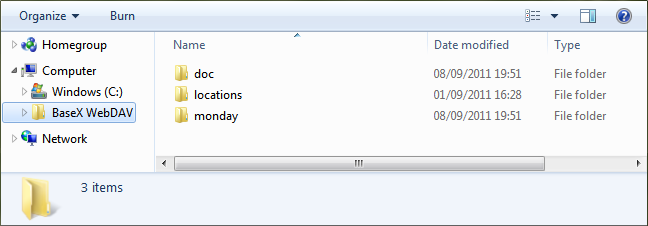Difference between revisions of "WebDAV: Windows 7"
Jump to navigation
Jump to search
m (moved WebDAV/Windows 7 to WebDAV: Windows 7) |
m (Text replacement - "8984" to "8080") |
||
| (5 intermediate revisions by the same user not shown) | |||
| Line 7: | Line 7: | ||
* Click "Next", select "Choose a custom network location" and click "Next" again.<br/> | * Click "Next", select "Choose a custom network location" and click "Next" again.<br/> | ||
[[File:Webdav-explorer03.png]]<br/><br/> | [[File:Webdav-explorer03.png]]<br/><br/> | ||
| − | * Enter the URL address of the BaseX WebDAV Server (e.g. <code>http://localhost: | + | * Enter the URL address of the BaseX WebDAV Server (e.g. <code><nowiki>http://localhost:8080/webdav</nowiki></code>) and click "Next".<br/> |
[[File:Webdav-explorer04.png]]<br/> | [[File:Webdav-explorer04.png]]<br/> | ||
| − | If a message saying that the folder is not valid, this is because Microsoft WebClient is not configured to use | + | If a message saying that the folder is not valid, this is because Microsoft WebClient is not configured to use Basic HTTP authentication. Please check out the following [https://stackoverflow.com/questions/13413914/how-to-enable-basic-authentication-for-webdav-on-windows-8 StackOverflow entry] in order to enable Basic HTTP authentication.<br/><br/> |
* Enter a name for the network location and click "Next".<br/> | * Enter a name for the network location and click "Next".<br/> | ||
[[File:Webdav-explorer06.png]]<br/><br/> | [[File:Webdav-explorer06.png]]<br/><br/> | ||
* The BaseX WebDAV can be accessed from the Explorer window.<br/> | * The BaseX WebDAV can be accessed from the Explorer window.<br/> | ||
[[File:Webdav-explorer07.png]]<br/> | [[File:Webdav-explorer07.png]]<br/> | ||
Latest revision as of 10:30, 3 August 2022
This page belongs to the WebDAV page. It describes how to get the WebDAV API running with Windows 7.
- Open the Explorer
- Open the "Map network drive..." dialog by right-clicking on "My Computer"
- Click on the link "Connect to a Web site that you can use to store your documents and pictures."
- Click "Next", select "Choose a custom network location" and click "Next" again.
- Enter the URL address of the BaseX WebDAV Server (e.g.
http://localhost:8080/webdav) and click "Next".
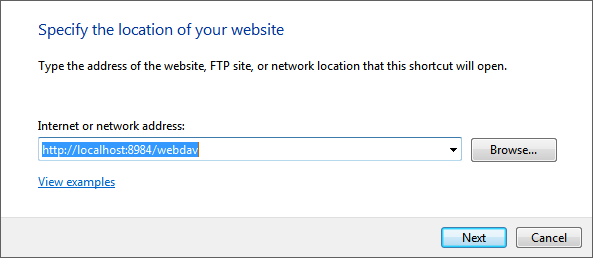
If a message saying that the folder is not valid, this is because Microsoft WebClient is not configured to use Basic HTTP authentication. Please check out the following StackOverflow entry in order to enable Basic HTTP authentication.
- Enter a name for the network location and click "Next".
- The BaseX WebDAV can be accessed from the Explorer window.