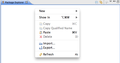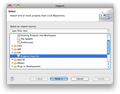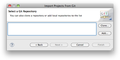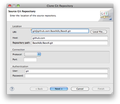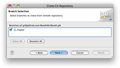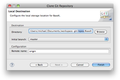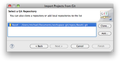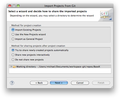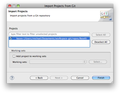Difference between revisions of "Git"
m (Text replacement - "syntaxhighlight" to "pre") |
|||
| (10 intermediate revisions by 4 users not shown) | |||
| Line 1: | Line 1: | ||
| − | This page is part of the [[Developer Section]]. It describes how to use [ | + | This page is part of the [[Developer Section]]. It describes how to use [https://git-scm.com/ git] to manage the BaseX sources. |
==Using Git to contribute to BaseX == | ==Using Git to contribute to BaseX == | ||
| − | Our team uses git and [https://github.com GitHub] to manage the source code. | + | Our team uses git and [https://github.com GitHub] to manage the source code. All team members have read/write access to the repository, and external contributors are welcome to fork the project. |
| − | All team members have read | ||
| − | contributors are welcome to fork the project. | ||
| − | Git makes it easy to retain a full copy of the repository for yourself. | + | Git makes it easy to retain a full copy of the repository for yourself. To get started and running, simply ''fork'' BaseX: |
| − | To get started and running, simply ''fork'' BaseX: | ||
# Head over to https://github.com and create an account | # Head over to https://github.com and create an account | ||
# Fork https://github.com/BaseXdb/basex, so you have a version on your own | # Fork https://github.com/BaseXdb/basex, so you have a version on your own | ||
# The forked project can then be cloned on your local machine, and changes can be pushed back to your remote repository | # The forked project can then be cloned on your local machine, and changes can be pushed back to your remote repository | ||
| − | |||
| − | |||
==Using Git & Eclipse== | ==Using Git & Eclipse== | ||
| − | |||
| − | |||
| − | |||
| − | |||
| − | |||
| − | |||
| − | |||
| − | |||
| − | |||
| − | |||
| − | |||
| − | |||
| − | |||
| − | |||
| − | |||
| − | |||
===Clone=== | ===Clone=== | ||
| − | * In the '''Package Explorer''' to the left use right-click and choose Import... | + | * In the '''Package Explorer''' to the left, use right-click and choose '''Import...''' |
| − | * Select | + | * Select '''Projects from Git''' and click '''Next''' |
| − | * | + | * Choose the '''Clone''' option to create a local copy of the remote repository. This copy will include the full project history |
| − | * Copy & Paste the GitHub URI in the Location field. If you want to use SSH make sure you provided GitHub with your public key to allow write-access. If in doubt use the | + | * Copy & Paste the GitHub URI in the Location field. If you want to use SSH, make sure you provided GitHub with your public key to allow write-access. If in doubt, use the https URI and authenticate yourself with your GitHub credentials. The read-only URI of the repository is {{Code|https://github.com/BaseXdb/basex.git}}. |
* Select the master branch (or arbitrary branches you like) | * Select the master branch (or arbitrary branches you like) | ||
* Now choose a location where the local repository is stored: Create <workspace>'''/repos/BaseX''' and click "'''Finish'''". | * Now choose a location where the local repository is stored: Create <workspace>'''/repos/BaseX''' and click "'''Finish'''". | ||
| + | |||
| + | <gallery> | ||
| + | File:Git01.png|Package Explorer | ||
| + | File:Git02.png|Projects from Git | ||
| + | File:Git03.png|Clone | ||
| + | File:Git04.png|GitHub URI | ||
| + | File:Git05.png|Select Branch | ||
| + | File:Git06.png|Location | ||
| + | </gallery> | ||
===Create the project === | ===Create the project === | ||
| Line 48: | Line 36: | ||
* Select "'''Import Existing Projects'''" and depending on your Eclipse version enable automatic sharing. More recent versions will not offer this feature as sharing is enabled by default. | * Select "'''Import Existing Projects'''" and depending on your Eclipse version enable automatic sharing. More recent versions will not offer this feature as sharing is enabled by default. | ||
* Click next to select the Project to import | * Click next to select the Project to import | ||
| − | * Check "basex" to | + | * Check "basex" to check out and click finish |
* You are now ready to contribute. | * You are now ready to contribute. | ||
| + | |||
| + | <gallery> | ||
| + | File:Git07.png|Select Repository | ||
| + | File:Git08.png|Import existing Projects | ||
| + | File:Git09.png|Select basex Project | ||
| + | </gallery> | ||
===EGit & SSH=== | ===EGit & SSH=== | ||
| − | + | The Eclipse git plugin uses the [http://www.jcraft.com/jsch/ JSch] library, which had [https://bugs.eclipse.org/bugs/show_bug.cgi?id=326526 problems with RSA SSH keys] in Linux and possibly other platforms. If the problem persists, the path to the native SSH executable can be assigned to the {{Code|GIT_SSH}} variable. | |
==Using Git on Command-Line== | ==Using Git on Command-Line== | ||
| − | '''Note''': this is not intended to be a complete git reference; | + | '''Note''': this is not intended to be a complete git reference; its purpose is to quickly introduce BaseX developers to the most commonly used git commands in the context of the BaseX project. |
===Preparation=== | ===Preparation=== | ||
| − | # Create a GitHub user account: [https://github.com/signup/free here] (your github | + | # Create a GitHub user account: [https://github.com/signup/free here] (your github username will be referenced as $username) |
| − | # Set up SSH access to GitHub as described [ | + | # Set up SSH access to GitHub as described [https://docs.github.com/en/github/authenticating-to-github/connecting-to-github-with-ssh here] |
# Create a fork of one of the BaseXdb projects (it will be referenced as $project) | # Create a fork of one of the BaseXdb projects (it will be referenced as $project) | ||
# Choose a directory where the project will be created and make it your working directory (e. g. /home/user/myprojects) | # Choose a directory where the project will be created and make it your working directory (e. g. /home/user/myprojects) | ||
| − | ===Clone | + | ===Clone Repository=== |
| − | <pre | + | <pre lang="shell"> |
$ git clone git@github.com:$username/$project.git | $ git clone git@github.com:$username/$project.git | ||
Cloning into $project... | Cloning into $project... | ||
| Line 81: | Line 75: | ||
===List Remote Repositories=== | ===List Remote Repositories=== | ||
| − | <pre | + | <pre lang="shell"> |
$ git remote -v | $ git remote -v | ||
origin git@github.com:$username/$project.git (fetch) | origin git@github.com:$username/$project.git (fetch) | ||
| Line 91: | Line 85: | ||
After some files have been changed locally, the changes can be seen as follows: | After some files have been changed locally, the changes can be seen as follows: | ||
| − | <pre | + | <pre lang="shell"> |
$ git diff | $ git diff | ||
diff --git a/readme.txt b/readme.txt | diff --git a/readme.txt b/readme.txt | ||
| Line 111: | Line 105: | ||
First, it is needed to select the modified files which should be committed: | First, it is needed to select the modified files which should be committed: | ||
| − | <pre | + | <pre lang="shell"> |
$ git add readme.txt | $ git add readme.txt | ||
</pre> | </pre> | ||
Then perform the actual commit: | Then perform the actual commit: | ||
| − | <pre | + | <pre lang="shell"> |
$ git commit | $ git commit | ||
[master 0fde1fb] Added TODO in section "USING GIT" | [master 0fde1fb] Added TODO in section "USING GIT" | ||
| Line 124: | Line 118: | ||
Alternative way is to commit all changed files, i. e. it is not needed to explicitly add the changed files: | Alternative way is to commit all changed files, i. e. it is not needed to explicitly add the changed files: | ||
| − | <pre | + | <pre lang="shell"> |
$ git commit -a | $ git commit -a | ||
[master 0fde1fb] Added TODO in section "USING GIT" | [master 0fde1fb] Added TODO in section "USING GIT" | ||
| Line 130: | Line 124: | ||
</pre> | </pre> | ||
| − | ===Pushing | + | ===Pushing Changes to Remote Repository=== |
| − | <pre | + | <pre lang="shell"> |
$ git push | $ git push | ||
Enter passphrase for key '/home/user/.ssh/id_rsa': | Enter passphrase for key '/home/user/.ssh/id_rsa': | ||
| Line 140: | Line 134: | ||
===Pulling Changes from Remote Repository=== | ===Pulling Changes from Remote Repository=== | ||
| − | <pre | + | <pre lang="shell"> |
$ git pull | $ git pull | ||
Enter passphrase for key '/home/user/.ssh/id_rsa': | Enter passphrase for key '/home/user/.ssh/id_rsa': | ||
| Line 146: | Line 140: | ||
</pre> | </pre> | ||
| − | ===Add | + | ===Add Upstream Repository=== |
The upstream repository is the one from which the BaseX releases are made and the one from which the personal repository was forked. | The upstream repository is the one from which the BaseX releases are made and the one from which the personal repository was forked. | ||
| − | <pre | + | <pre lang="shell"> |
$ git remote add upstream git@github.com:BaseXdb/$project.git | $ git remote add upstream git@github.com:BaseXdb/$project.git | ||
| Line 164: | Line 158: | ||
When some changes are made in the upstream repository, they can be pulled to the local repository as follows: | When some changes are made in the upstream repository, they can be pulled to the local repository as follows: | ||
| − | <pre | + | <pre lang="shell"> |
$ git pull upstream master | $ git pull upstream master | ||
Enter passphrase for key '/home/user/.ssh/id_rsa': | Enter passphrase for key '/home/user/.ssh/id_rsa': | ||
| Line 173: | Line 167: | ||
The changes can then be pushed in the personal repository: | The changes can then be pushed in the personal repository: | ||
| − | <pre | + | <pre lang="shell"> |
$ git push | $ git push | ||
</pre> | </pre> | ||
| Line 180: | Line 174: | ||
</td></tr></table> | </td></tr></table> | ||
| − | == | + | ===Developing a new feature or bug fix=== |
| + | |||
| + | It is always a good idea to create a new branch for a new feature or a big fix you are working on. So first, let's make sure you have the most up-to-date source code. We assume, that you added BaseX as upstream repository as described above and you are currently in the ''master'' branch: | ||
| + | |||
| + | <pre lang="shell"> | ||
| + | $ git pull upstream master | ||
| + | </pre> | ||
| + | |||
| + | Now, we create a new branch, based on the master branch | ||
| + | |||
| + | <pre lang="shell"> | ||
| + | $ git checkout -b new-feature | ||
| + | Switched to a new branch 'new-feature' | ||
| + | </pre> | ||
| + | |||
| + | Your are now automatically switched to the ''new-feature'' branch. Now you can make all your changes in one or several commits. You can commit all changes using | ||
| + | |||
| + | <pre lang="shell"> | ||
| + | $ git commit -a | ||
| + | </pre> | ||
| + | |||
| + | Now, you want to push these changes to the repository on GitHub. Remember, that up to now your changes just reside on your local drive, so now you want to push it to your remote fork of BaseX. Simply do: | ||
| + | |||
| + | <pre lang="shell"> | ||
| + | $ git push origin new-feature | ||
| + | Counting objects: 318, done. | ||
| + | Delta compression using up to 4 threads. | ||
| + | Compressing objects: 100% (107/107), done. | ||
| + | Writing objects: 100% (154/154), 22.96 KiB | 0 bytes/s, done. | ||
| + | Total 154 (delta 93), reused 81 (delta 26) | ||
| + | To git@github.com:$username/basex.git | ||
| + | * [new branch] new-feature -> new-feature | ||
| + | </pre> | ||
| + | |||
| + | You can now use your web browser and go to your fork of BaseX. You will see the following message: | ||
| + | |||
| + | [[File:Git11.png]] | ||
| − | + | You can now click the "Compare & pull request" button. You can now review the changes you are going to push. | |
| − | + | '''Please review them carefully. Also, please give a meaningful comment so we can quickly determine what your changes are doing.''' After clicking the "Create Pull request" button you are done and we will review your changes and either merge the pull request or get back to you. | |
| − | == | + | ==Links== |
| − | * [ | + | * [https://docs.github.com/en/github/getting-started-with-github/set-up-git GitHub: git Installation Guide] |
| − | * [ | + | * [https://help.github.com/ Comprehensive Getting Starting Guide on GitHub] |
| − | + | * [https://book.git-scm.com/ The git book] | |
Latest revision as of 18:39, 1 December 2023
This page is part of the Developer Section. It describes how to use git to manage the BaseX sources.
Contents
- 1 Using Git to contribute to BaseX
- 2 Using Git & Eclipse
- 3 Using Git on Command-Line
- 3.1 Preparation
- 3.2 Clone Repository
- 3.3 List Remote Repositories
- 3.4 List Local Changes
- 3.5 Commit to Local Repository
- 3.6 Pushing Changes to Remote Repository
- 3.7 Pulling Changes from Remote Repository
- 3.8 Add Upstream Repository
- 3.9 Pulling Changes from Upstream to Local Repository
- 3.10 Developing a new feature or bug fix
- 4 Links
Using Git to contribute to BaseX[edit]
Our team uses git and GitHub to manage the source code. All team members have read/write access to the repository, and external contributors are welcome to fork the project.
Git makes it easy to retain a full copy of the repository for yourself. To get started and running, simply fork BaseX:
- Head over to https://github.com and create an account
- Fork https://github.com/BaseXdb/basex, so you have a version on your own
- The forked project can then be cloned on your local machine, and changes can be pushed back to your remote repository
Using Git & Eclipse[edit]
Clone[edit]
- In the Package Explorer to the left, use right-click and choose Import...
- Select Projects from Git and click Next
- Choose the Clone option to create a local copy of the remote repository. This copy will include the full project history
- Copy & Paste the GitHub URI in the Location field. If you want to use SSH, make sure you provided GitHub with your public key to allow write-access. If in doubt, use the https URI and authenticate yourself with your GitHub credentials. The read-only URI of the repository is
https://github.com/BaseXdb/basex.git. - Select the master branch (or arbitrary branches you like)
- Now choose a location where the local repository is stored: Create <workspace>/repos/BaseX and click "Finish".
Create the project[edit]
- Select our newly cloned repository and click Next
- Select "Import Existing Projects" and depending on your Eclipse version enable automatic sharing. More recent versions will not offer this feature as sharing is enabled by default.
- Click next to select the Project to import
- Check "basex" to check out and click finish
- You are now ready to contribute.
EGit & SSH[edit]
The Eclipse git plugin uses the JSch library, which had problems with RSA SSH keys in Linux and possibly other platforms. If the problem persists, the path to the native SSH executable can be assigned to the GIT_SSH variable.
Using Git on Command-Line[edit]
Note: this is not intended to be a complete git reference; its purpose is to quickly introduce BaseX developers to the most commonly used git commands in the context of the BaseX project.
Preparation[edit]
- Create a GitHub user account: here (your github username will be referenced as $username)
- Set up SSH access to GitHub as described here
- Create a fork of one of the BaseXdb projects (it will be referenced as $project)
- Choose a directory where the project will be created and make it your working directory (e. g. /home/user/myprojects)
Clone Repository[edit]
$ git clone git@github.com:$username/$project.git
Cloning into $project...
Enter passphrase for key '/home/user/.ssh/id_rsa':
...
$ ls -d -1 $PWD/*
/home/user/myprojects/$project
Note that git automatically creates a directory where the repository content will be checked out.
List Remote Repositories[edit]
$ git remote -v
origin git@github.com:$username/$project.git (fetch)
origin git@github.com:$username/$project.git (push)
Currently, there is only one remote repository; it is automatically registered during the clone operation. Git remembers this repository as the default repository for push/pull operations.
List Local Changes[edit]
After some files have been changed locally, the changes can be seen as follows:
$ git diff
diff --git a/readme.txt b/readme.txt
index fabaeaa..cd09568 100644
--- a/readme.txt
+++ b/readme.txt
@@ -49,6 +49,10 @@ ADDING CHECKSTYLE --------------------------------------------------------------
- Enter the URL: http://eclipse-cs.sourceforge.net/update
- Follow the installation procedure and restart Eclipse
+USING GIT ----------------------------------------------------------------------
Any kind of feedback is welcome; please check out the online documentation at
Commit to Local Repository[edit]
Note: this commit operation does not commit into the remote repository!
First, it is needed to select the modified files which should be committed:
$ git add readme.txt
Then perform the actual commit:
$ git commit
[master 0fde1fb] Added TODO in section "USING GIT"
1 files changed, 4 insertions(+), 0 deletions(-)
Before executing the actual commit, git will open the default shell editor (determined using the $EDITOR variable, usually vi) to enter a message describing the commit changes.
Alternative way is to commit all changed files, i. e. it is not needed to explicitly add the changed files:
$ git commit -a
[master 0fde1fb] Added TODO in section "USING GIT"
1 files changed, 4 insertions(+), 0 deletions(-)
Pushing Changes to Remote Repository[edit]
$ git push
Enter passphrase for key '/home/user/.ssh/id_rsa':
Everything up-to-date
Pulling Changes from Remote Repository[edit]
$ git pull
Enter passphrase for key '/home/user/.ssh/id_rsa':
Already up-to-date.
Add Upstream Repository[edit]
The upstream repository is the one from which the BaseX releases are made and the one from which the personal repository was forked.
$ git remote add upstream git@github.com:BaseXdb/$project.git
$ git remote -v
origin git@github.com:$username/$project.git (fetch)
origin git@github.com:$username/$project.git (push)
upstream git@github.com:BaseXdb/$project.git (fetch)
upstream git@github.com:BaseXdb/$project.git (push)
Pulling Changes from Upstream to Local Repository[edit]
When some changes are made in the upstream repository, they can be pulled to the local repository as follows:
$ git pull upstream master
Enter passphrase for key '/home/user/.ssh/id_rsa':
From github.com:BaseXdb/$project
* branch master -> FETCH_HEAD
Already up-to-date.
The changes can then be pushed in the personal repository:
$ git push
Check out the links at the end of the page for more git options.
Developing a new feature or bug fix[edit]
It is always a good idea to create a new branch for a new feature or a big fix you are working on. So first, let's make sure you have the most up-to-date source code. We assume, that you added BaseX as upstream repository as described above and you are currently in the master branch:
$ git pull upstream master
Now, we create a new branch, based on the master branch
$ git checkout -b new-feature
Switched to a new branch 'new-feature'
Your are now automatically switched to the new-feature branch. Now you can make all your changes in one or several commits. You can commit all changes using
$ git commit -a
Now, you want to push these changes to the repository on GitHub. Remember, that up to now your changes just reside on your local drive, so now you want to push it to your remote fork of BaseX. Simply do:
$ git push origin new-feature
Counting objects: 318, done.
Delta compression using up to 4 threads.
Compressing objects: 100% (107/107), done.
Writing objects: 100% (154/154), 22.96 KiB | 0 bytes/s, done.
Total 154 (delta 93), reused 81 (delta 26)
To git@github.com:$username/basex.git
* [new branch] new-feature -> new-feature
You can now use your web browser and go to your fork of BaseX. You will see the following message:
You can now click the "Compare & pull request" button. You can now review the changes you are going to push.
Please review them carefully. Also, please give a meaningful comment so we can quickly determine what your changes are doing. After clicking the "Create Pull request" button you are done and we will review your changes and either merge the pull request or get back to you.